Week 5: Data and Machine Learning Systems
[Powerpoint][jupyter][google colab][reveal]
Eric Meissner, Andrei Paleyes, Neil D. Lawrence
Abstract: So far we have introduced objective functions, and (linear) prediction functions. This gives us two key ingredients of the machine learning formula. But to build machine learning systems you also need data. This lecture introduces some of the challenges of building machine learning data systems. It will introduce (or review) for you the concepts around joining of databases together. The storage and manipulation of data is at the core of machine learning systems and data science. Note: the notebook makes use of Covid19 data from Nigeria, but the goal of this notebook is to introduce the reader to these concepts, not to authoritatively answer any questions about the state of Nigerian health facilities or Covid19, but to give you an understanding of data infrastructures and bringing data sets together.
Nigerian Health Facility Distribution
In this notebook, we explore the question of health facility distribution in Nigeria, spatially, and in relation to population density.
We explore and visualize the question “How does the number of health facilities per capita vary across Nigeria?”
Rather than focussing purely on using tools like pandas
to manipulate the data, our focus will be on introducing some concepts
from databases.
Machine learning can be summarized as \[ \text{model} + \text{data} \xrightarrow{\text{compute}} \text{prediction} \] and many machine learning courses focus a lot on the model part. But to build a machine learning system in practice, a lot of work must be put into the data part. This notebook gives some pointers on that work and how to think about your machine learning systems design.
Datasets
In this notebook, we download 4 datasets:
- Nigeria NMIS health facility data
- Population data for Administrative Zone 1 (states) areas in Nigeria
- Map boundaries for Nigerian states (for plotting and binning)
- Covid cases across Nigeria (as of May 20, 2020)
But joining these data sets together is just an example. As another example, you could think of SafeBoda, a ride-hailing app that’s available in Lagos and Kampala. As well as looking at the health examples, try to imagine how SafeBoda may have had to design their systems to be scalable and reliable for storing and sharing data.
Imports, Installs, and Downloads
First, we’re going to download some particular python libraries for
dealing with geospatial data. We’re dowloading geopandas which will help
us deal with ‘shape files’ that give the geographical lay out of
Nigeria. We also need pygeos for indexing.
%pip install geopandas%pip install pygeosSetup
notutils
This small package is a helper package for various notebook utilities used below.
The software can be installed using
%pip install notutilsfrom the command prompt where you can access your python installation.
The code is also available on GitHub: https://github.com/lawrennd/notutils
Once notutils is installed, it can be imported in the
usual manner.
import notutilspods
In Sheffield we created a suite of software tools for ‘Open Data Science’. Open data science is an approach to sharing code, models and data that should make it easier for companies, health professionals and scientists to gain access to data science techniques.
You can also check this blog post on Open Data Science.
The software can be installed using
%pip install podsfrom the command prompt where you can access your python installation.
The code is also available on GitHub: https://github.com/lawrennd/ods
Once pods is installed, it can be imported in the usual
manner.
import podsmlai
The mlai software is a suite of helper functions for
teaching and demonstrating machine learning algorithms. It was first
used in the Machine Learning and Adaptive Intelligence course in
Sheffield in 2013.
The software can be installed using
%pip install mlaifrom the command prompt where you can access your python installation.
The code is also available on GitHub: https://github.com/lawrennd/mlai
Once mlai is installed, it can be imported in the usual
manner.
import mlaiDatabases and Joins
The main idea we will be working with in this practical is the ‘join’. A join does exactly what it sounds like, it combines two database tables.
You may have already started to look at data structures and learning
about pandas which is a great way of storing and
structuring your data set to make it easier to plot and manipulate your
data.
Pandas is great for the data scientist to analyze data because it
makes many operations easier. But it is not so good for building the
machine learning system. In a machine learning system, you may have to
handle a lot of data. Even if you start with building a system where you
only have a few customers, perhaps you build an online taxi system (like
SafeBoda) for Kampala. Maybe you
will have 50 customers. Then maybe your system can be handled with some
python scripts and pandas.
Scaling ML Systems
But what if you are successful? What if everyone in Kampala wants to use your system? There are 1.5 million people in Kampala and maybe 100,000 Boda Boda drivers.1
What if you are even more succesful? What if everyone in Lagos wants to use your system? There are around 20 million people in Lagos … and maybe as many Okada[^okada] drivers as people in Kampala!
[^okada] In Lagos the Boda Boda is called an Okada.
We want to build safe and reliable machine learning systems. Building
them from pandas and python is about as safe and reliable
as taking
six children to school on a boda boda.
To build a reliable system, we need to turn to databases. In this notebook we’ll be focusing on SQL databases and how you bring together different streams of data in a Machine Learning System.
In a machine learning system, you will need to bring different data sets together. In database terminology this is known as a ‘join’. You have two different data sets, and you want to join them together. Just like you can join two pieces of metal using a welder, or two pieces of wood with screws.
But instead of using a welder or screws to join data, we join it using columns of the data. We can join data together using people’s names. One database may contain where people live, another database may contain where they go to school. If we join these two databases, we can have a database which shows where people live and where they got to school.
In the notebook, we will join some data about where the health centers are in Nigeria with data about where there have been cases of Covid19. There are other challenges in the ML System Design that are not going to be covered here. They include how to update the databases and how to control access to the databases from different users (boda boda drivers, riders, administrators etc).
Nigeria NMIS Data
As an example data set we will use Nigerian Millennium Development Goals Information System Health Facility (The Office of the Senior Special Assistant to the President on the Millennium Development Goals (OSSAP-MDGs) and Columbia University, 2014). It can be found here https://energydata.info/dataset/nigeria-nmis-education-facility-data-2014.
Taking from the information on the site,
The Nigeria MDG (Millennium Development Goals) Information System – NMIS health facility data is collected by the Office of the Senior Special Assistant to the President on the Millennium Development Goals (OSSAP-MDGs) in partner with the Sustainable Engineering Lab at Columbia University. A rigorous, geo-referenced baseline facility inventory across Nigeria is created spanning from 2009 to 2011 with an additional survey effort to increase coverage in 2014, to build Nigeria’s first nation-wide inventory of health facility. The database includes 34,139 health facilities info in Nigeria.
The goal of this database is to make the data collected available to planners, government officials, and the public, to be used to make strategic decisions for planning relevant interventions.
For data inquiry, please contact Ms. Funlola Osinupebi, Performance Monitoring & Communications, Advisory Power Team, Office of the Vice President at funlola.osinupebi@aptovp.org
To learn more, please visit http://csd.columbia.edu/2014/03/10/the-nigeria-mdg-information-system-nmis-takes-open-data-further/
Suggested citation: Nigeria NMIS facility database (2014), the Office of the Senior Special Assistant to the President on the Millennium Development Goals (OSSAP-MDGs) & Columbia University
For ease of use we’ve packaged this data set in the pods
library
data = pods.datasets.nigeria_nmis()['Y']
data.head()Alternatively, you can access the data directly with the following commands.
import urllib.request
urllib.request.urlretrieve('https://energydata.info/dataset/f85d1796-e7f2-4630-be84-79420174e3bd/resource/6e640a13-cab4-457b-b9e6-0336051bac27/download/healthmopupandbaselinenmisfacility.csv', 'healthmopupandbaselinenmisfacility.csv')
import pandas as pd
data = pd.read_csv('healthmopupandbaselinenmisfacility.csv')Once it is loaded in the data can be summarized using the
describe method in pandas.
data.describe()We can also find out the dimensions of the dataset using the
shape property.
data.shapeDataframes have different functions that you can use to explore and
understand your data. In python and the Jupyter notebook it is possible
to see a list of all possible functions and attributes by typing the
name of the object followed by .<Tab> for example in
the above case if we type data.<Tab> it show the
columns available (these are attributes in pandas dataframes) such as
num_nurses_fulltime, and also functions, such as
.describe().
For functions we can also see the documentation about the function by following the name with a question mark. This will open a box with documentation at the bottom which can be closed with the x button.
data.describe?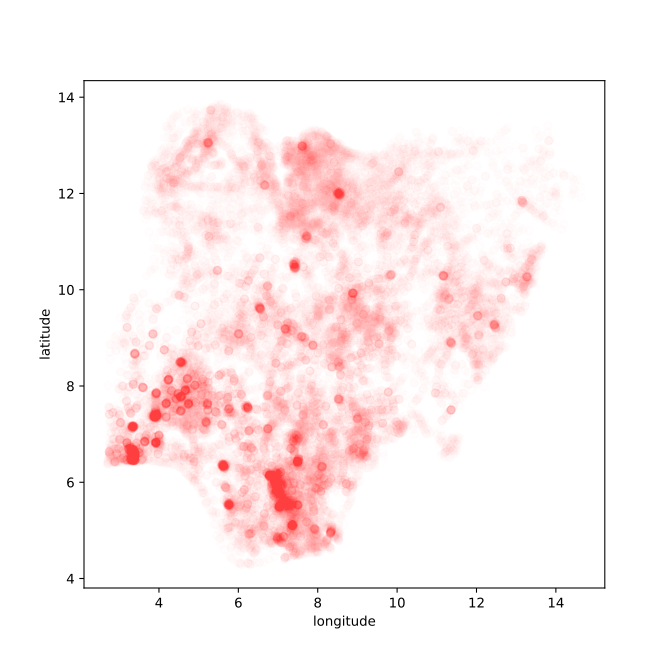

Figure: Location of the over thirty-four thousand health facilities registered in the NMIS data across Nigeria. Each facility plotted according to its latitude and longitude.
hospital_data = dataAdministrative Zone Geo Data
A very common operation is the need to map from locations in a country to the administrative regions. If we were building a ride sharing app, we might also want to map riders to locations in the city, so that we could know how many riders we had in different city areas.
Administrative regions have various names like cities, counties, districts, or states. These conversions for the administrative regions are important for getting the right information to the right people.
Of course, if we had a knowledgeable Nigerian, we could ask her about what the right location for each of these health facilities is, which state is it in? But given that we have the latitude and longitude, we should be able to find out automatically what the different states are.
This is where “geo” data becomes important. We need to download a dataset that stores the location of the different states in Nigeria. These files are known as ‘outline’ files. Because they draw the different states of different countries in outline.
There are special databases for storing this type of information, the
database we are using is in the gdb or GeoDataBase format.
It comes in a zip file. Let’s download the outline files for the
Nigerian states. They have been made available by the Humanitarian Data Exchange, you can
also find other states data from the same site.
Nigerian Administrative Zones Data
For ease of use we’ve packaged this data set in the pods
library
data = pods.datasets.nigerian_administrative_zones()['Y']
data.set_index("admin1Name_en", inplace=True)
data.head()Alternatively you can access the data directly with the following commands.
import zipfile
admin_zones_url = 'https://data.humdata.org/dataset/81ac1d38-f603-4a98-804d-325c658599a3/resource/0bc2f7bb-9ff6-40db-a569-1989b8ffd3bc/download/nga_admbnda_osgof_eha_itos.gdb.zip'
_, msg = urllib.request.urlretrieve(admin_zones_url, 'nga_admbnda_osgof_eha_itos.gdb.zip')
with zipfile.ZipFile('/content/nga_admbnda_osgof_eha_itos.gdb.zip', 'r') as zip_ref:
zip_ref.extractall('/content/nga_admbnda_osgof_eha_itos.gdb')
import geopandas as gpd
import fiona
states_file = "./nga_admbnda_osgof_eha_itos.gdb/nga_admbnda_osgof_eha_itos.gdb/nga_admbnda_osgof_eha_itos.gdb/nga_admbnda_osgof_eha_itos.gdb/"
layers = fiona.listlayers(states_file)
data = gpd.read_file(states_file, layer=1)
data.crs = "EPSG:4326"
data = data.set_index('admin1Name_en')

Figure: Border locations for the thirty-six different states of Nigeria.
zones_gdf = data
zones_gdf['admin1Name_en'] = zones_gdf.indexNow we have this data of the outlines of the different states in Nigeria.
The next thing we need to know is how these health facilities map onto different states in Nigeria. Without “binning” facilities somehow, it’s difficult to effectively see how they are distributed across the country.
We do this by finding a “geo” dataset that contains the spatial outlay of Nigerian states by latitude/longitude coordinates. The dataset we use is of the “gdb” (GeoDataBase) type and comes as a zip file. We don’t need to worry much about this datatype for this notebook, only noting that geopandas knows how to load in the dataset, and that it contains different “layers” for the same map. In this case, each layer is a different degree of granularity of the political boundaries, with layer 0 being the whole country, 1 is by state, or 2 is by local government. We’ll go with a state level view for simplicity, but as an excercise you can change it to layer 2 to view the distribution by local government.
Once we have these MultiPolygon objects that define the
boundaries of different states, we can perform a spatial join (sjoin)
from the coordinates of individual health facilities (which we already
converted to the appropriate Point type when moving the
health data to a GeoDataFrame.)
Joining a GeoDataFrame
The first database join we’re going to do is a special one, it’s a ‘spatial join’. We’re going to join the locations of the hospitals with their states.
This join is unusual because it requires some mathematics to get right. The outline files give us the borders of the different states in latitude and longitude, the health facilities have given locations in the country.
A spatial join involves finding out which state each health facility
belongs to. Fortunately, the mathematics you need is already programmed
for you in GeoPandas. That means all we need to do is convert our
pandas dataframe of health facilities into a
GeoDataFrame which allows us to do the spatial join.
First, we convert the hospital data to a geopandas data
frame.
import geopandas as gpdgeometry = gpd.points_from_xy(hospital_data.longitude, hospital_data.latitude)
hosp_gdf = gpd.GeoDataFrame(hospital_data,
geometry=geometry)
hosp_gdf.crs = "EPSG:4326"There are some technial details here: the crs refers to
the coordinate system in use by a particular GeoDataFrame.
EPSG:4326 is the standard coordinate system of
latitude/longitude.
Your First Join: Converting GPS Coordinates to States
Now we have the data in the GeoPandas format, we can
start converting into states. We will use the fiona library
for reading the right layers from the files. Before we do the join, lets
plot the location of health centers and states on the same map.
world_gdf = gpd.read_file(gpd.datasets.get_path('naturalearth_lowres'))
world_gdf.crs = "EPSG:4326"
nigeria_gdf = world_gdf[(world_gdf['name'] == 'Nigeria')]
Figure: The outline of the thirty-six different states of nigeria with the location sof the health centers plotted on the map.
Performing the Spatial Join
We’ve now plotted the different health center locations across the
states. You can clearly see that each of the dots falls within a
different state. For helping the visualization, we’ve made the dots
somewhat transparent (we set the alpha in the plot). This
means that we can see the regions where there are more health centers,
you should be able to spot where the major cities in Nigeria are given
the increased number of health centers in those regions.
Of course, we can now see by eye, which of the states each of the
health centers belongs to. But we want the computer to do our join for
us. GeoPandas provides us with the spatial join. Here we’re
going to do a left
or outer join.
from geopandas.tools import sjoinWe have two GeoPandas data frames, hosp_gdf and
zones_gdf. Let’s have a look at the columns the
contain.
hosp_gdf.columnsWe can see that this is the GeoDataFrame containing the information
about the hospital. Now let’s have a look at the zones_gdf
data frame.
zones_gdf.columnsYou can see that this data frame has a different set of columns. It has all the different administrative regions. But there is one column name that overlaps. We can find it by looking for the intersection between the two sets.
set(hosp_gdf.columns).intersection(set(zones_gdf.columns))Here we’ve converted the lists of columns into python ‘sets’, and then looked for the intersection. The join will occur on the intersection between these columns. It will try and match the geometry of the hospitals (their location) to the geometry of the states (their outlines). This match is done in one line in GeoPandas.
We’re having to use GeoPandas because this join is a special one based on geographical locations, if the join was on customer name or some other discrete variable, we could do the join in pandas or directly in SQL.
hosp_state_joined = sjoin(hosp_gdf, zones_gdf, how='left')The intersection of the two data frames indicates how the two data frames will be joined (if there’s no intersection, they can’t be joined). It’s like indicating the two holes that would need to be bolted together on two pieces of metal. If the holes don’t match, the join can’t be done. There has to be an intersection.
But what will the result look like? Well, the join should be the ‘union’ of the two data frames. We can have a look at what the union should be by (again) converting the columns to sets.
set(hosp_gdf.columns).union(set(zones_gdf.columns))That gives a list of all the columns (notice that ‘geometry’ only appears once).
Let’s check that’s what the join command did, by looking at the
columns of our new data frame, hosp_state_joined. Notice
also that there’s a new column: index_right. The two
original data bases had separate indices. The index_right
column represents the index from the zones_gdf, which is
the Nigerian state.
set(hosp_state_joined.columns)Great! They are all there! We have completed our join. We had two separate data frames with information about states and information about hospitals. But by performing an ‘outer’ or a ‘left’ join, we now have a single data frame with all the information in the same place! Let’s have a look at the first frew entries in the new data frame.
hosp_state_joined.head()SQL Database
Our first join was a special one, because it involved spatial data.
That meant using the special gdb format and the
GeoPandas tool for manipulating that data. But we’ve now
saved our updated data in a new file.
To do this, we use the command line utility that comes standard for
SQLite database creation. SQLite is a simple database that’s useful for
playing with database commands on your local machine. For a real system,
you would need to set up a server to run the database. The server is a
separate machine with the job of answering database queries. SQLite
pretends to be a proper database but doesn’t require us to go to the
extra work of setting up a server. Popular SQL server software includes
MariaDB which is open
source, or Microsoft’s
SQL Server.
A typical machine learning installation might have you running a database from a cloud service (such as AWS, Azure or Google Cloud Platform). That cloud service would host the database for you, and you would pay according to the number of queries made.
Many start-up companies were formed on the back of a
MySQL server hosted on top of AWS. Although since MySQL was
sold to Sun, and then passed on to Oracle, the open source community has
turned its attention to MariaDB, here’s the AWS
instructions on how to set up MariaDB.
If you were designing your own ride hailing app, or any other major commercial software you would want to investigate whether you would need to set up a central SQL server in one of these frameworks.
Create the MariaDB Instance
hosp_state_joined.to_csv('hospitals_zones_joined.csv', header=None)We will now set up a MariaDB database instance for
storing our data.
Creating a MariaDB Server on AWS
In this section we’ll go through the set up required to create a MariaDB server on AWS.
Before you start, you’re going to need a username and password for
accessing the database. You will need to tell the MariaDB server what
that username and password is, and you’ll also need to make use of it
when your client connects to the database. It’s good practice to never
expose passwords in your code directly. So to protect your passowrd,
we’re going to create a credentials.yaml file locally that
will store your username and password so that the client can access the
server without ever showing your password in the notebook.
We suggest you set the username as admin
and make secure choice of password for your password.
We’ll use the following code for recording the username and password for the SQL client.
Saving a Credentials File
import yaml
from ipywidgets import interact_manual, Text, PasswordIf you click Run Interact then the credentials you’ve
selected will be saved in the yaml file. Remember them, as
you’ll need them when you set up the database server below.
Brief History of the Cloud
In the early days of the internet, companies could make use of open source software, such as the Apache web server and the MySQL database for providing on line stores, or other capabilities. But as part of that, they normally had to provide their own server farms. For example, the earliest server for running PageRank from 1996 was hosted on custom made hardware built in a case of Mega Blocks (see Figure \(\ref{the-first-google-computer-at-stanford}\)).


Figure: The web search engine was hosted on custom built hardware. Photo credit Christian Heilmann on Flickr.
By September 2000, Google operated 5000 PCs for searching and web crawling, using the LINUX operating system.2
Cloud computing gives you access to computing at a similar scale, but on an as-needed basis. AWS launched S3 cloud storage in March 2006 and the Elastic Compute Cloud followed in August 2006. These services were inspired by the challenges they had scaling their own web service (known as Obidos) for running the world’s largest e-commerce site. Recent market share estimates indicate that AWS still retains around a third of the cloud infrastructure market.3
AWS Sign Up
Alternative cloud providers to AWS include Azure, Alibaba, Google, Huawei and others. Here we will use AWS services.
If you don’t already have an AWS account, you’ll need to sign up for one. Students can obtain accounts with $100 dollars free credit through AWS Educate.
If you’re a student at the University of Cambridge you can find details of how to sign up to your AWS Educate account at this UIS information page, it includes a direct link for signing up from the University.
The earliest AWS services of S3 and EC2 gave storage and compute.
Together these could be combined to host a database service. Today cloud
providers also provide machines that are already set up to provide a
database service. We will make use of AWS’s Relational Database Service
to provide our MariaDB server.
Log in to your AWS account and go to the AWS RDS console here.
Make sure the region is set to Europe (London) which is denoted as eu-west-2.
Scroll down to “Create Database”. Do not create an Aurora database instance.
Standard Createshould be selected. In the box below, which is titledEngine Optionsyou should selectMariaDB. You can leave theVersionas it’s set,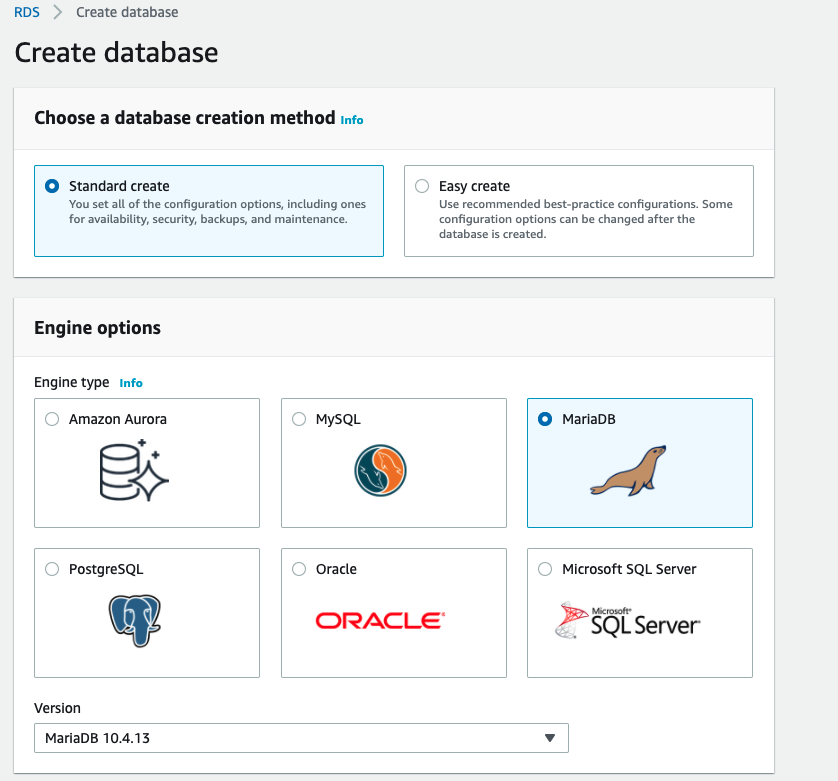
Figure: The AWS console box for selecting the
MariaDBdatabase.In the box below that, make sure you select
Free tier.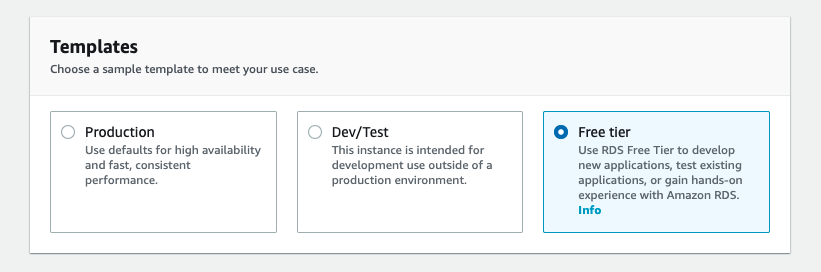
Figure: Make sure you select the free tier option for your database.
Name your database. For this setup we suggest you use
testdatabase-mariadbfor the name.Set a master password for accessing the data base as admin.
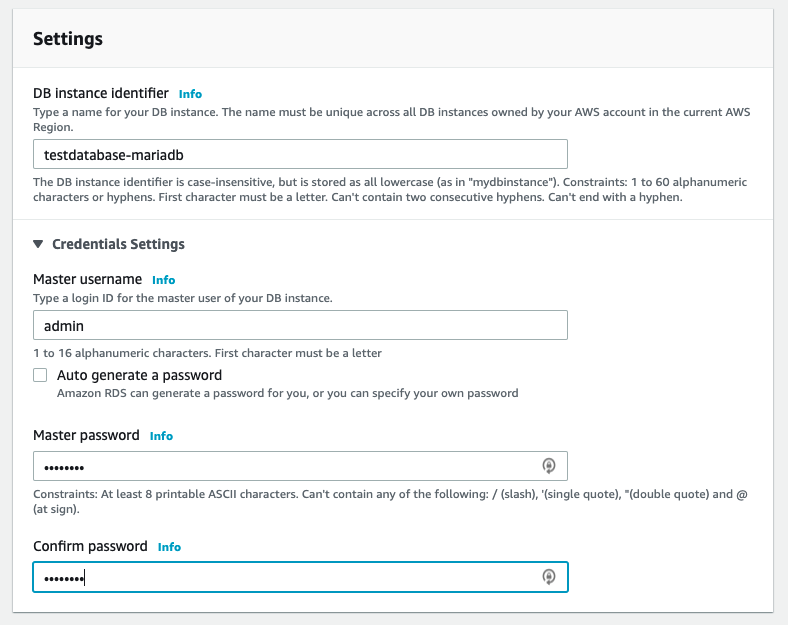
Figure: Set the password and username for the database access.
Leave the
DB instance classas it is.Leave the
DB instance sizeat the default setting. Leave the storage type and allocated storage at the default settings ofGeneral Purpose(SSD) and20.Disable autoscaling.
In the connectivity leave VPC selection as
Default VPCand enablePublicly accessibleso that you’ll have an IP address for your database.In
VPC security groupselectCreate newto create a new security group for the instance.Write
ADSMariaDBas the group name for the VPC security group.Select
Create databaseat the bottom to launch the database.}
Your database will take a few minutes to launch.
While it’s launching you can check the access rules for the database here.
- Select the
Defaultsecurity group. - The source of the active inbound rule must be set to
0.0.0.0/0. It means you can connect from any source using IPv4.
A wrong inbound rule can cause you fail connecting to the database from this notebook.
Note: by setting the inbound rule to 0.0.0.0/0
we have opened up access to any IP address. If this were
production code you wouldn’t do this, you would specify a range of
addresses or the specific address of the compute server that needed to
access the system. Because we’re using Google colab or another notebook
client to access, and we can’t control the IP address of that access,
for simplicity we’ve set it up so that any IP address can access the
database, but that is not good practice for production
systems.
Once the database is up and running you should be able to find its url on this page. You can add that to the credentials file using the following code.
# Insert your database url below
database_details = {"url": INSERT_YOUR_DATABASE_URL_HERE,
"port": 3306}%pip install ipython-sql%pip install PyMySQL%load_ext sqlwith open("credentials.yaml") as file:
credentials = yaml.safe_load(file)
username = credentials["username"]
password = credentials["password"]
url = database_details["url"]Connect to the database, enabling the uploading of local files as part of the connection.
%sql mariadb+pymysql://$username:$password@$url?local_infile=1Now that we have the database connection, we’re going to create a new
database called nigeria_nmis for doing our work in.
%%sql
SET SQL_MODE = "NO_AUTO_VALUE_ON_ZERO";
SET time_zone = "+00:00";
CREATE DATABASE IF NOT EXISTS `nigeria_nmis` DEFAULT CHARACTER SET utf8 COLLATE utf8_bin;%%sql
USE `nigeria_nmis`;For the data to be loaded in to the table, we need to describe the schema. The schema tells the database server what to expect in the columns of the table.
%%sql
--
-- Table structure for table `hospitals_zones_joined`
--
DROP TABLE IF EXISTS `hospitals_zones_joined`;
CREATE TABLE IF NOT EXISTS `hospitals_zones_joined` (
`db_id` bigint(20) unsigned NOT NULL,
`facility_name` tinytext COLLATE utf8_bin NOT NULL,
`facility_type_display` tinytext COLLATE utf8_bin NOT NULL,
`maternal_health_delivery_services` BOOLEAN COLLATE utf8_bin NOT NULL,
`emergency_transport` BOOLEAN COLLATE utf8_bin NOT NULL,
`skilled_birth_attendant` BOOLEAN COLLATE utf8_bin NOT NULL,
`num_chews_fulltime` bigint(20) unsigned NOT NULL,
`phcn_electricity` BOOLEAN COLLATE utf8_bin NOT NULL,
`c_section_yn` BOOLEAN COLLATE utf8_bin NOT NULL,
`child_health_measles_immun_calc` BOOLEAN COLLATE utf8_bin NOT NULL,
`num_nurses_fulltime` bigint(20) unsigned NOT NULL,
`num_nursemidwives_fulltime` bigint(20) unsigned NOT NULL,
`num_doctors_fulltime` bigint(20) unsigned NOT NULL,
`date_of_survey` date NOT NULL,
`facility_id` tinytext COLLATE utf8_bin NOT NULL,
`community` tinytext COLLATE utf8_bin NOT NULL,
`ward` tinytext COLLATE utf8_bin NOT NULL,
`management` tinytext COLLATE utf8_bin NOT NULL,
`improved_water_supply` BOOLEAN COLLATE utf8_bin NOT NULL,
`improved_sanitation` BOOLEAN COLLATE utf8_bin NOT NULL,
`vaccines_fridge_freezer` BOOLEAN COLLATE utf8_bin NOT NULL,
`antenatal_care_yn` BOOLEAN COLLATE utf8_bin NOT NULL,
`family_planning_yn` BOOLEAN COLLATE utf8_bin NOT NULL,
`malaria_treatment_artemisinin` BOOLEAN COLLATE utf8_bin NOT NULL,
`sector` tinytext COLLATE utf8_bin NOT NULL,
`formhub_photo_id` tinytext COLLATE utf8_bin NOT NULL,
`gps` tinytext COLLATE utf8_bin NOT NULL,
`survey_id` tinytext COLLATE utf8_bin NOT NULL,
`unique_lga` tinytext COLLATE utf8_bin NOT NULL,
`latitude` decimal(11,8) NOT NULL,
`longitude` decimal(10,8) NOT NULL,
`geometry` tinytext COLLATE utf8_bin NOT NULL,
`index_right` bigint(20) unsigned NOT NULL,
`admin1Name_en` tinytext COLLATE utf8_bin NOT NULL,
`admin1Pcode` tinytext COLLATE utf8_bin NOT NULL,
`admin1RefName` tinytext COLLATE utf8_bin NOT NULL,
`admin1AltName1_en` tinytext COLLATE utf8_bin NOT NULL,
`admin1AltName2_en` tinytext COLLATE utf8_bin NOT NULL,
`admin0Name_en` tinytext COLLATE utf8_bin NOT NULL,
`admin0Pcode` tinytext COLLATE utf8_bin NOT NULL,
`date` date NOT NULL,
`validOn` date NOT NULL,
`validTo` date NOT NULL,
`Shape_Length` decimal(10,10) NOT NULL,
`Shape_Area` decimal(10,10) NOT NULL
) DEFAULT CHARSET=utf8 COLLATE=utf8_bin AUTO_INCREMENT=1 ;We also need to tell the server what the index of the data base is.
Here we’re adding db_id as the primary key in the
index.
%%sql
--
-- Indexes for table `hospitals_zones_joined`
--
ALTER TABLE `hospitals_zones_joined`
ADD PRIMARY KEY (`db_id`);%%sql
--
-- AUTO_INCREMENT for table `hospitals_zones_joined`
--
ALTER TABLE `hospitals_zones_joined`
MODIFY `db_id` bigint(20) unsigned NOT NULL AUTO_INCREMENT,AUTO_INCREMENT=1;Now we’re ready to load the data into the table. This can be done
with the SQL
command LOAD DATA. When connecting to the database we
used the flag local_infile=1 to ensure we could load local
files into the database.
%%sql
LOAD DATA LOCAL INFILE 'hospitals_zones_joined.csv' INTO TABLE hospitals_zones_joined
FIELDS TERMINATED BY ','
LINES STARTING BY '' TERMINATED BY '\n';%sql SELECT * FROM hospitals_zones_joined LIMIT 10In the database there can be several ‘tables’. Each table can be
thought of as like a separate dataframe. The table name we’ve just saved
is hospitals_zones_joined.
Accessing the SQL Database
Now that we have a SQL database, we can create a connection to it and query it using SQL commands. Let’s try to simply select the data we wrote to it, to make sure it’s the same.
Start by making a connection to the database. This will often be done via remote connections, but for this example we’ll connect locally to the database using the filepath directly.
To access a data base, the first thing that is made is a connection.
Then SQL is used to extract the information required. A typical SQL
command is SELECT. It allows us to extract rows from a
given table. It operates a bit like the .head() method in
pandas, it will return the first N rows (by
default the .head() command returns the first 5 rows, but
you can set N to whatever you like. Here we’ve included a
default value of 5 to make it match the pandas command.
We do this using an execute command on the
connection.
Typically, its good software engineering practice to ‘wrap’ the database command in some python code. This allows the commands to be maintained. You will also be asked to do this in your final assessment, including re-writing some of the code - pay attention to the slight syntax differences and multi-statement queries.Below we wrap the SQL command
SELECT * FROM table_name LIMIT Nin python code. This SQL command selects the first N
entries from a given database called table_name.
We can pass the table_name and number of rows,
n, to the python command.
Now we make the connection using the details stored in
credentials and database_details.
conn = create_connection(user=credentials["username"],
password=credentials["password"],
host=database_details["url"],
database="nigeria_nmis")Now that we have a connection, we can write a command and pass it to the database.
The python library, pymysql, allows us to access the SQL
database directly from python.
Let’s have a go at calling the command to extract the first three
facilities from our health center database. Let’s try creating a
function that does the same thing the pandas .head() method
does so we can inspect our database.
def head(conn, table, n=5):
rows = select_top(conn, table, n)
for r in rows:
print(r)head(conn, "hospitals_zones_joined")Great! We now have the database in and some python functions that operate on the data base by wrapping SQL commands.
We will return to the SQL command style after download and add the
other datasets to the database using a combination of
pandas and the database utilities.
Our next task will be to introduce data on COVID19 so that we can join that to our other data sets.
Covid Data
Now we have the health data, we’re going to combine it with data about COVID-19 cases in Nigeria over time. This data is kindly provided by Africa open COVID-19 data working group, which Elaine Nsoesie has been working with. The data is taken from Twitter, and only goes up until May 2020.
They provide their data in GitHub. We can access the cases we’re interested in from the following URL.
https://raw.githubusercontent.com/dsfsi/covid19africa/master/data/line_lists/line-list-nigeria.csv
For convenience, we’ll load the data into pandas first, but our next step will be to create a new SQLite table containing the data. Then we’ll join that table to our existing tables.
Nigerian COVID Data
At the beginning of the COVID-19 outbreak, the Consortium for African COVID-19 Data formed to bring together data from across the African continent on COVID-19 cases (Marivate et al., 2020). These cases are recorded in the following GitHub repository: https://github.com/dsfsi/covid19africa.
For ease of use we’ve packaged this data set in the pods
library
import podsdata = pods.datasets.nigerian_covid()['Y']
data.head()Alternatively, you can access the data directly with the following commands.
import urllib.request
import pandas as pd
urllib.request.urlretrieve('https://raw.githubusercontent.com/dsfsi/covid19africa/master/data/line_lists/line-list-nigeria.csv', 'line-list-nigeria.csv')
data = pd.read_csv('line-list-nigeria.csv', parse_dates=['date',
'date_confirmation',
'date_admission_hospital',
'date_onset_symptoms',
'death_date'])Once it is loaded in the data can be summarized using the
describe method in pandas.
data.describe()
Figure: Evolution of COVID-19 cases in Nigeria.
covid_data=data
covid_data.to_csv('cases.csv', header=None)Now we convert this CSV file we’ve downloaded into a new table in the database file.
Once again we have to construct a schema for the data.
%%sql
--
-- Table structure for table `cases`
--
DROP TABLE IF EXISTS `cases`;
CREATE TABLE IF NOT EXISTS `cases` (
`index` int(10) unsigned NOT NULL,
`case_id` int(10) unsigned NOT NULL,
`origin_case_id` int(10) unsigned NOT NULL,
`date` date NOT NULL,
`age` int(10),
`gender` tinytext COLLATE utf8_bin NOT NULL,
`city` tinytext COLLATE utf8_bin NOT NULL,
`province/state` tinytext COLLATE utf8_bin NOT NULL,
`country` tinytext COLLATE utf8_bin NOT NULL,
`current_status` tinytext COLLATE utf8_bin,
`source` text COLLATE utf8_bin,
`symptoms` text COLLATE utf8_bin,
`date_onset_symptoms` date,
`date_admission_hospital` date,
`date_confirmation` date,
`underlying_conditions` text COLLATE utf8_bin,
`travel_history_dates` text COLLATE utf8_bin,
`travel_history_location` text COLLATE utf8_bin,
`death_date` date,
`notes_for_discussion` text COLLATE utf8_bin,
`Unnamed: 19` text COLLATE utf8_bin
) DEFAULT CHARSET=utf8 COLLATE=utf8_bin AUTO_INCREMENT=1 ;Once again we need to set the index.
%%sql
--
-- Indexes for table `cases`
--
ALTER TABLE `cases`
ADD PRIMARY KEY (`index`);And now we can load the data into the table.
%%sql
LOAD DATA LOCAL INFILE 'cases.csv' INTO TABLE cases
FIELDS TERMINATED BY ','
LINES STARTING BY '' TERMINATED BY '\n';Population Data
Now we have information about COVID cases, and we have information about how many health centers and how many doctors and nurses there are in each health center. But unless we understand how many people there are in each state, then we cannot make decisions about where they may be problems with the disease.
If we were running our ride hailing service, we would also need information about how many people there were in different areas, so we could understand what the demand for the boda boda rides might be.
To access the number of people we can get population statistics from the Humanitarian Data Exchange.
We also want to have population data for each state in Nigeria, so that we can see attributes like whether there are zones of high health facility density but low population density.
import urllib
pop_url = "https://data.humdata.org/dataset/a7c3de5e-ff27-4746-99cd-05f2ad9b1066/resource/d9fc551a-b5e4-4bed-9d0d-b047b6961817/download/nga_admpop_adm1_2020.csv"
_, msg = urllib.request.urlretrieve(pop_url,"nga_admpop_adm1_2020.csv")
data = pd.read_csv("nga_admpop_adm1_2020.csv")To do joins with this data, we must first make sure that the columns have the right names. The name should match the same name of the column in our existing data. So we reset the column names, and the name of the index, as follows.
data.dropna(axis=0, how="all", inplace=True)
data.dropna(axis=1, how="all", inplace=True)
data.rename(columns = {"ADM0_NAME" : "admin0Name_en",
"ADM0_PCODE" : "admin0Pcode",
"ADM1_NAME" : "admin1Name_en",
"ADM1_PCODE" : "admin1Pcode",
"T_TL" : "population"},
inplace=True)
data["admin0Name_en"] = data["admin0Name_en"].str.title()
data["admin1Name_en"] = data["admin1Name_en"].str.title()
data = data.set_index("admin1Name_en")data = pods.datasets.nigerian_population()["Y"]data.head()pop_data=dataWhen doing this for real world data, you should also make sure that the names used in the rows are the same across the different data bases. For example, has someone decided to use an abbreviation for ‘Federal Capital Territory’ and set it as ‘FCT’. The computer won’t understand these are the same states, and if you do a join with such data, you can get duplicate entries or missing entries. This sort of thing happens a lot in real world data and takes a lot of time to sort out. Fortunately, in this case, the data is well curated, and we don’t have these problems.
Save to database file
The next step is to add this new CSV file as an additional table in our database.
Loading the Population Data into the MariaDB
We can load the data into MariaDB using the following sequence of SQL..
pop_data.to_csv('pop_data.csv')Computing per capita hospitals and COVID
The Minister of Health in Abuja may be interested in which states are most vulnerable to COVID19. We now have all the information in our SQL data bases to compute what our health center provision is per capita, and what the COVID19 situation is.
To do this, we will use the JOIN operation from SQL and
introduce a new operation called GROUPBY.
Joining in Pandas
As before, these operations can be done in pandas or GeoPandas. Before we create the SQL commands, we’ll show how you can do that in pandas.
In pandas, the equivalent of a database table is a
dataframe. So, the JOIN operation takes two dataframes and joins them
based on the key. The key is that special shared column between the two
tables. The place where the ‘holes align’ so the two databases can be
joined together.
In GeoPandas we used an outer join. In an outer join you keep all rows from both tables, even if there is no match on the key. In an inner join, you only keep the rows if the two tables have a matching key.
This is sometimes where problems can creep in. If in one table Abuja’s state is encoded as ‘FCT’ or ‘FCT-Abuja’, and in another table it’s encoded as ‘Federal Capital Territory’, they won’t match, and that data wouldn’t appear in the joined table.
In simple terms, a JOIN operation takes two tables (or dataframes) and combines them based on some key, in this case the index of the Pandas data frame which is the state name.
zones_gdf.set_index("admin1Name_en", inplace=True)
pop_joined = zones_gdf.join(pop_data['population'], how='inner')GroupBy in Pandas
Our COVID19 data is in the form of individual cases. But we are
interested in total case counts for each state. There is a special data
base operation known as GROUP BY for collecting information
about the individual states. The type of information you might want
could be a sum, the maximum value, an average, the minimum value. We can
use a GroupBy operation in pandas and SQL to summarize the
counts of covid cases in each state.
A GROUPBY operation groups rows with the same key (in
this case ‘province/state’) into separate objects, that we can operate
on further such as to count the rows in each group, or to sum or take
the mean over the values in some column (imagine each case row had the
age of the patient, and you were interested in the mean age of
patients.)
covid_cases_by_state = covid_data.groupby(['province/state']).count()['case_id']The .groupby() method on the dataframe has now given us
a new data series that contains the total number of covid cases in each
state. We can examine it to check we have something sensible.
covid_cases_by_stateNow we have this new data series, it can be added to the pandas dataframe as a new column.
pop_joined['covid_cases_by_state'] = covid_cases_by_stateThe spatial join we did on the original data frame to obtain
hosp_state_joined introduced a new column, index_right that
contains the state of each of the hospitals. Let’s have a quick look at
it below.
hosp_state_joined['index_right']To count the hospitals in each of the states, we first create a grouped series where we’ve grouped on these states.
grouped = hosp_state_joined.groupby('admin1Name_en')This python operation now goes through each of the groups and counts
how many hospitals there are in each state. It stores the result in a
dictionary. If you’re new to python, then to understand this code you
need to understand what a ‘dictionary comprehension’ is. In this case
the dictionary comprehension is being used to create a python dictionary
of states and total hospital counts. That’s then being converted into a
pandas Data Series and added to the pop_joined
dataframe.
import pandas as pdcounted_groups = {k: len(v) for k, v in grouped.groups.items()}
pop_joined['hosp_state'] = pd.Series(counted_groups)For convenience, we can now add a new data series to the data frame that contains the per capita information about hospitals. that makes it easy to retrieve later.
pop_joined['hosp_per_capita_10k'] = (pop_joined['hosp_state'] * 10000 )/ pop_joined['population']SQL-style
That’s the pandas approach to doing it. But
pandas itself is inspired by database languages, in
particular relational databases such as SQL. To do these types of joins
at scale, e.g., for a ride hailing app, we need to do these joins in a
database.
As before, we’ll wrap the underlying SQL commands with a convenient python command.
What you see below gives the full SQL command. There is a SELECT
command, which extracts FROM a particular table. It
then completes an INNER JOIN
using particular columns (province/state and
admin1Name_en)
Now we’ve created our python wrapper, we can connect to the data base and run our SQL command on the database using the wrapper.
conn = create_connection(user=credentials["username"],
password=credentials["password"],
host=database_details["url"],
database="nigeria_nmis")state_cases_hosps = join_counts(conn)for row in state_cases_hosps:
print("State {} \t\t Covid Cases {} \t\t Health Facilities {}".format(row[0], row[1], row[2]))base = nigeria_gdf.plot(color='white', edgecolor='black', alpha=0, figsize=(11, 11))
pop_joined.plot(ax=base, column='population', edgecolor='black', legend=True)
base.set_title("Population of Nigerian States")base = nigeria_gdf.plot(color='white', edgecolor='black', alpha=0, figsize=(11, 11))
pop_joined.plot(ax=base, column='hosp_per_capita_10k', edgecolor='black', legend=True)
base.set_title("Hospitals Per Capita (10k) of Nigerian States")Exercise 1
Add a new column the dataframe for covid cases per 10,000 population, in the same way we computed health facilities per 10k capita.
Exercise 2
Add a new column for covid cases per health facility.
Exercise 3
Do this in both the SQL and the Pandas styles to get a feel for how they differ.
Exercise 4
Perform an inner join using SQL on your databases and convert the
result into a pandas DataFrame.
# pop_joined['cases_per_capita_10k'] = ???
# pop_joined['cases_per_facility'] = ???base = nigeria_gdf.plot(color='white', edgecolor='black', alpha=0, figsize=(11, 11))
pop_joined.plot(ax=base, column='cases_per_capita_10k', edgecolor='black', legend=True)
base.set_title("Covid Cases Per Capita (10k) of Nigerian States")base = nigeria_gdf.plot(color='white', edgecolor='black', alpha=0, figsize=(11, 11))
pop_joined.plot(ax=base, column='covid_cases_by_state', edgecolor='black', legend=True)
base.set_title("Covid Cases by State")base = nigeria_gdf.plot(color='white', edgecolor='black', alpha=0, figsize=(11, 11))
pop_joined.plot(ax=base, column='cases_per_facility', edgecolor='black', legend=True)
base.set_title("Covid Cases per Health Facility")Thanks!
For more information on these subjects and more you might want to check the following resources.
- twitter: @lawrennd
- podcast: The Talking Machines
- newspaper: Guardian Profile Page
- blog: http://inverseprobability.com